In our guide to GA4, you will learn that Google Analytics has always been a powerful tool for businesses. That's where Google Analytics 4 (GA4) comes in. GA4 is a tool that can provide small businesses with valuable insights into their website traffic, customer behavior, and more. As of 2025, 30 million websites (Worldwide) are using GA4.
Whether you're an experienced marketer or the owner of a startup, we have a guide to help you get up to speed with GA4. With our detailed beginner's guide to Google Analytics 4 below, we provide everything you need to know about Google Analytics 4 to effectively use this analytics tool.
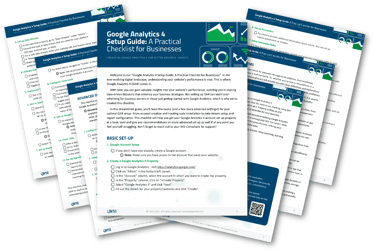 What is Google Analytics 4?
What is Google Analytics 4?
GA4 is the latest version of Google Analytics – a web analytics service that helps businesses track and analyze website traffic. It is designed to give businesses a more comprehensive view of customer behavior across different devices and platforms. GA4 also uses machine learning to identify trends and insights that can help companies to make data-driven decisions.
What is GA4 Used for?
Whether you want to track eCommerce performance, lead conversions, or refine your SEO, GA4 forms the foundation for data-driven decisions that improve your entire customer journey.
Analyze User Behavior
GA4’s event-based tracking allows for deeper analysis of the customer journey. Instead of traditional sessions, GA4 focuses on specific user actions such as page scrolls, downloads, and video engagement, giving you better insights into user behavior.
With GA4, you can:
- Identify high-traffic pages and understand what users are doing on those pages.
- Visualize user flows to see how visitors navigate your site.
- Track micro-conversions (like form completions or newsletter sign-ups).
- See where users drop off in a conversion funnel.
These insights are essential for optimizing content, layout, and messaging to better engage users and guide them toward your desired actions.
SEO Strategy
GA4 plays a crucial role in shaping a data-driven SEO strategy by helping you understand how organic users find and interact with your site. While GA4 doesn’t replace tools like Google Search Console, it complements them by connecting search traffic to on-site behavior.
Use GA4 to:
- Identify which landing pages attract organic traffic and how those users behave.
- Analyze engagement metrics (like time on page or scroll depth) to assess content effectiveness.
- Measure organic conversions and attribute them to keyword clusters or content themes.
- Segment users by acquisition channel to compare organic vs. paid performance.
By aligning GA4 data with SEO goals, businesses can prioritize high-performing content and identify opportunities for improvement.
Improve Marketing Campaign Performance
With cross-channel attribution and predictive analytics, GA4 helps optimize marketing efforts. You can track engagement and ROI across platforms using a single analytics account, refining your campaigns based on real behavior rather than assumptions.
With GA4, marketers can:
- Set up campaign-specific tracking using UTM parameters.
- Measure ROI by analyzing user retention and conversion after initial engagement.
- Use attribution modeling to understand how different channels contribute to conversions.
- Access predictive metrics like purchase probability or churn likelihood to inform targeting.
These capabilities help refine messaging, allocate budgets more effectively, and focus on channels that drive the highest impact.
Customer Personas
Understanding customer personas becomes much more actionable when paired with behavioral data from GA4. By segmenting users based on actions, demographics, or device use, businesses can create data-backed profiles of their ideal customers.
GA4 helps build personas by:
- Grouping users by behavior patterns, such as frequent visitors, high spenders, or cart abandoners.
- Identifying geographic and demographic trends (when consent is granted).
- Mapping user journeys from first touch to conversion.
- Comparing user segments to see which personas convert more efficiently.
These insights allow businesses to craft more personalized marketing, improve messaging, and focus on the audience segments with the highest potential value.
eCommerce Performance
For eCommerce businesses, GA4 offers robust features to track and optimize eCommerce performance. With enhanced measurement and event customization, you can monitor every stage of the purchase funnel and spot conversion bottlenecks. These insights help you optimize revenue and customer retention within your Google Analytics 4 property.
GA4 allows eCommerce tracking such as:
- Product impressions, clicks, and detail views.
- Add-to-cart events and cart abandonment rates.
- Check out progress and completed transactions.
- Revenue attribution by traffic source or campaign.
You can also analyze customer lifetime value and segment your shoppers by behavior, which helps prioritize marketing to your most profitable customers.
User Experience
Improving user experience (UX) is a major outcome of using GA4’s real-time behavioral insights. From identifying high-exit pages to measuring interaction times, GA4 helps you understand what’s working—and what’s not.
Use GA4 to optimize UX by:
- Tracking engagement metrics like scroll depth, bounce rate, and time on site.
- Pinpointing which pages cause user drop-offs or slow load times.
- Measuring how users interact with key design elements or CTAs.
- Testing new layouts or content with event comparison.
With GA4 data, businesses can make evidence-based design changes that reduce friction, increase satisfaction, and drive better results.
What is the Difference Between Google Analytics 4 and Universal Analytics?
One of the critical differences between GA4 and Universal Analytics is that GA4 takes a user-centric approach, focusing on user behavior rather than sessions. Businesses can, therefore, better understand their customers' behavior across different devices and platforms. GA4 also uses an event-driven data model, which means companies can track any interaction on their website, such as clicks, downloads, video plays, and more.
Key GA4 Features
Here are some of the critical features of GA4 that can benefit your small business:
- Enhanced measurement: GA4 provides businesses with more accurate and comprehensive data on their website traffic, including cross-device and cross-platform data.
- Predictive insights: Using machine learning, GA4 identifies trends and insights in your data, which can help you make more informed decisions.
- Customer-centric reporting: GA4 allows businesses to better track and understand their customers' behavior across different devices and platforms.
- Deeper integration with Google Ads: Businesses receive more data on their Google Ads campaigns, which can help them optimize their ad spend.
How to Set up Google Analytics 4
Knowing how to set up GA4 is an essential step toward tracking meaningful data about your website or app users.
Create an Account
To begin, go to analytics.google.com and sign in with your Google account. If you’ve never used Google Analytics before, click “Start measuring.”
- Choose “Create Account” and give your account a relevant name.
- Decide on your data-sharing settings—these control how your data is shared with Google for benchmarking, product improvements, etc.
Add Account Name and Edit Settings
In the account creation flow:
- Enter your Account Name (e.g., "Your Business Name Analytics").
- Review and adjust the account settings, such as whether to allow Google technical support access or enable benchmarking.
These settings help ensure your analytics setup aligns with your business’s data governance and privacy policies.
Set Up Your Property
Next, you’ll set up a GA4 property, which is the container for all your tracking data.
- Enter a name for the property (e.g., “YourSite.com GA4”).
- Choose your reporting time zone and currency (important for accurate reporting).
- Click “Next” and fill in your business information (industry, size, and how you plan to use Google Analytics).
Click "Create" and accept the terms of service.
Set Up a Data Stream
You’ll now be prompted to create a data stream—this is the source from which GA4 will collect data.
- Choose the platform: Web, Android, or iOS.
- For websites, enter your website URL and stream name.
- Enable enhanced measurement options (e.g., scroll tracking, outbound clicks) unless you have a specific reason not to.
Google will generate a unique Measurement ID (starts with "G-"), which you’ll use to add tracking to your site.
Add the GA4 Tracking Code to Your Website
To begin collecting data, you’ll need to install the GA4 tracking code:
- If you're using a CMS like WordPress, many themes and plugins (e.g., Site Kit by Google or GA4 plugins) allow you to paste in your Measurement ID.
- If you're installing manually, copy the gtag.js script provided by GA4 and paste it into the <head> section of your website HTML on every page.
Pro Tip: Use Google Tag Manager for more flexibility and centralized tracking management.
Common Mistakes to Avoid During GA4 Setup
While GA4 offers powerful insights, improper setup can limit its effectiveness or lead to data gaps. Here are some of the most common mistakes small businesses make when configuring GA4—and how to avoid them:
1. Not Setting Up Conversion Events
GA4 doesn’t automatically track conversions—you need to manually mark key actions (like form submissions or purchases) as conversions. Without this, it’s difficult to measure performance against business goals.
Tip: Define your top 3–5 business-critical actions and set them as conversions in GA4 > Configure > Events.
2. Only Using Default Events
GA4 automatically tracks a handful of events (like page views and scrolls), but many valuable interactions go untracked unless you customize.
Tip: Implement custom events for specific user behaviors—like video plays, button clicks, or downloads—that align with your business objectives.
3. Not Filtering Internal Traffic
Without filters, visits from you or your team can skew metrics like bounce rate, session duration, and conversion rate.
Tip: Use internal IP filters or define internal traffic parameters to ensure only genuine user behavior is analyzed.
4. Failing to Link to Google Ads or Search Console
Many businesses forget to connect GA4 to other Google tools, missing out on unified data that can improve SEO and paid campaign decisions.
Tip: Under Admin > Product Links, connect GA4 with Google Ads and Google Search Console for integrated insights.
5. Overlooking Data Retention Settings
GA4 defaults to a 2-month user data retention period, which may be too short for long sales cycles or deeper analysis.
Tip: Navigate to Admin > Data Settings > Data Retention and increase to 14 months if your privacy policy allows.
6. Not Testing Tracking Setup
Setting up GA4 and assuming it’s working is risky. Without testing, you may miss critical tracking issues.
Tip: Use GA4’s Realtime Reports and DebugView to verify that data is flowing correctly and events are firing as expected.
How to Know GA4 is Working
To confirm that GA4 is collecting data correctly:
- Open your GA4 dashboard and navigate to Reports > Realtime.
- Visit your website in another tab or on your mobile device.
- You should see at least one active user appear in the Realtime report.
You can also use Google’s Tag Assistant or the GA4 DebugView (under Admin > DebugView) to validate events and troubleshoot tracking.
Best Practices for Event Customization
GA4’s event-based model is one of its most powerful features, but many small businesses only scratch the surface. Customizing events allows you to track what truly matters for your business.
Here’s how to approach event customization strategically:
1. Align Events With Business Goals
Don’t just track clicks for the sake of it—start by identifying actions that indicate user engagement or conversion.
Examples:
- Lead Gen: Track form submissions, phone number clicks, or live chat starts.
- eCommerce: Track add-to-cart, checkout steps, and purchase completions.
- Content Site: Track PDF downloads, video plays, or scroll depth.
2. Use Descriptive Naming Conventions
Event names should be clear, consistent, and easy to understand when reviewing reports later.
Tip: Use lowercase, underscores, and action-based labels (e.g., form_submit, cta_click, video_complete).
3. Leverage Event Parameters
GA4 allows you to attach parameters to events to capture additional context.
Example:
For a button_click event, include parameters like:
- button_text
- page_location
- conversion_type
This helps you analyze which CTAs perform best and where they’re most effective.
4. Use Google Tag Manager (GTM) for Flexibility
GTM gives you complete control over which events are tracked, without needing to modify website code.
Tip: Build and manage your event tags in GTM to keep your GA4 implementation scalable and maintainable.
5. Set Up Events as Conversions When Relevant
After customizing events, don’t forget to mark high-value ones as conversions to track business outcomes.
Go to: GA4 > Configure > Events → Click "Mark as Conversion"
6. Regularly Audit Your Events
Over time, outdated or unused events can clutter your data.
Tip: Schedule a quarterly audit to review which events are still valuable and update or remove irrelevant ones.
Connecting GA4 With Other Google Products
GA4 integrates seamlessly with other Google tools to create a unified marketing and analytics ecosystem:
- Google Ads: Link your account to track ad performance, conversions, and retargeting audiences.
- Search Console: Integrate for deeper SEO insights, including organic queries and landing page performance.
- BigQuery: Export GA4 data for custom analysis and advanced reporting.
- Google Tag Manager (GTM): Easily manage all your tags and triggers in one place.
These integrations help you unify your data and make smarter decisions across platforms.
GA4 Interface
GA4’s interface may feel different from Universal Analytics, but it's built for flexibility and deeper user understanding. Key areas include:
- Home: Overview of trends, users, and events.
- Realtime: See who’s on your site and what they’re doing—live.
- Reports: Includes Acquisition, Engagement, Monetization, and Retention.
- Explore: Custom reporting tools like funnels, cohorts, and path analysis.
- Advertising: Attribution modeling and campaign performance.
- Configure: Set up custom events, conversions, audiences, and DebugView.
You can customize many of these sections based on your reporting needs.
GA4 for SEO
While GA4 isn’t an SEO tool in the traditional sense, it plays a critical role in supporting a data-driven SEO strategy. By tracking how organic visitors interact with your website, GA4 helps you understand which pages are performing well, where users are engaging most, and where there may be drop-offs. You can measure key engagement metrics like scroll depth, session duration, and conversions specifically from organic traffic. Setting up SEO goals, such as form submissions or product views, as conversions within GA4, allows you to attribute business outcomes to your organic efforts. Additionally, when GA4 is connected to Google Search Console, you gain a more complete view of keyword rankings, landing page performance, and how those users behave after they click through. These insights are essential for identifying content opportunities, refining on-page strategies, and proving the ROI of your SEO efforts.
What AI Insights are Available in GA4 Reports?
GA4 uses AI and machine learning to provide predictive insights that help businesses anticipate future actions. Key AI-driven insights include:
- Predictive Metrics: Such as purchase probability and churn probability, which forecast user behavior.
- Anomaly Detection: Automatically flags unusual changes in traffic or user actions.
- Automated Insights: Highlights significant trends or shifts without manual analysis.
- Smart Audiences: AI identifies high-value user segments based on behavior.
These insights help businesses make data-driven decisions and optimize marketing efforts more effectively.
Hire a GA4 Expert
GA4 is a powerful tool that can help small businesses optimize their digital marketing strategies. With a Google Analytics expert, you can ensure you are using GA4 effectively. WSI has digital marketing experts who can help your team to understand GA4. We provide your business with valuable insights into your website traffic and customer behavior so that you can make better data-driven decisions that can lead to tremendous success.
If you want to dive deeper into the world of GA4 reporting and best practices, we recommend you check out our recent webinar, Unlocking Google Analytics 4 for Better Business Insights. And our blog recap covers everything you need to know, plus all the resources we shared in our webinar.
If our guide to GA4 was not enough, or you need help with your transition to GA4, speak to an expert today!
.png?width=542&height=995&name=unnamed%20(67).png)






