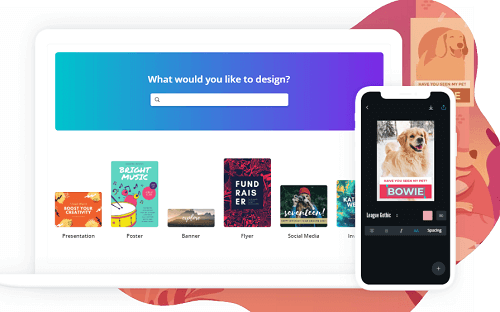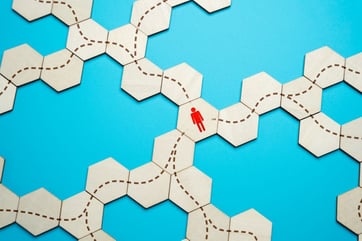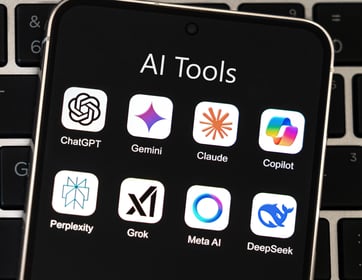Graphic design for small businesses matters - a lot. I’m sure many of you would agree. A company’s image can rely heavily on its visual identity and graphical elements. Look at companies like Apple, Nike, and Amazon. Their logo design alone encapsulates each brand’s vision and personality. Each is unique in its own right. These graphic design tips for small businesses can help you achieve a similarly strong visual presence for your brand.
Moreover, their brand design never fails to carry over into other consumer-facing channels. From their social media handles to their online ads, outdoor billboards, flyers, and packaging, their brand image is consistent, attractive, and identifiable.
Impactful and effective design is the kind of stuff that many small businesses hope to achieve for their own brand. But the reality is that graphic designers aren’t always available for your day-to-day needs. Maybe their bandwidth is short; perhaps their quote for a project would have broken your budget. The point is that it’s not always viable to hire a graphic designer involved every single time you need a visual piece created.
Unfortunately, this is one of the most common challenges small businesses face. Creating visually appealing designs that represent your brand and bolster customer trust usually takes time, a specific skill set, and expensive design software. But what if it doesn’t?
Today, I want to outline a web app that all small businesses should keep in their arsenal when leveraging a professional designer isn’t doable. For the love of brand marketing, please do not succumb to using clip art or stealing online images for customer-facing materials. (Yes, I’ve seen this happen.) There’s a better, professional way to invest in your business design.
Artistry and Objectives of Graphic Design
The main objectives of graphic design are pretty straightforward but crucial for any business looking to make a strong visual impact.
1. Communicate a Message: The primary goal of graphic design is to effectively communicate your brand’s message. Whether it’s a logo, a website, or an ad, your design should clearly convey what your business is about, what it offers, and why people should care. Think of it like storytelling without the words—just pure visuals.2. Create a Strong Brand Identity: Your brand is more than just a logo. It’s the entire look and feel of your business. Good graphic design helps establish a consistent identity across all your materials, making sure customers recognize your business in an instant. It’s the first step in building brand loyalty and trust.
3. Enhance User Experience: Graphic design is also about making things easier to understand and navigate. Well-designed websites, apps, or brochures guide users seamlessly through the information, products, or services you offer, improving their experience and, ultimately, their satisfaction.
4. Attract Attention: Let’s face it, in a world full of distractions, grabbing attention is half the battle. Graphic design uses colors, typography, and imagery strategically to pull people in and spark their interest. It’s about making your content stand out in a sea of noise and leaving a lasting impression.
5. Evoke Emotions: Great design doesn’t just look good—it makes people feel something. Whether it’s excitement, trust, or curiosity, graphic design plays a key role in shaping how your audience connects with your brand on an emotional level.
6. Drive Action: Lastly, good design motivates people to act. Whether it’s making a purchase, signing up for a newsletter, or clicking a button, your design should be a visual nudge that guides the user to take the next step, contributing to your business goals.
So, when you get your graphic design right, you’re not just making things look pretty—you’re building your brand, enhancing your user experience, and creating something that speaks to your audience in a meaningful way. And that’s the kind of design that gets results.
Introduction to Canva: Quality Graphic Design for Small Business
First, let me say that this post is not sponsored. We don’t have any affiliation with Canva. I genuinely find this tool extremely helpful and, more importantly, simple for non-designers.
It's time to discover Canva, an online app that lets you create fast and easy designs. The Pro level account starts at $9.95 US a month and has a free 30-day trial.
I have a free account; honestly, it’s all I’ve ever needed. Depending on your particular needs, the free account might be enough! Budget-friendly tools are such a bonus.
Design Practically Anything
This is where Canva has the edge over other graphic design tools I’ve used. They have a massive library of over 50,000 ready-made templates to leverage. Select a template, edit the text, select an image from their library (or upload your own imagery!), and you’re ready to download. Most templates, fonts, and images are free, so teams with a limited budget will especially love them. Others, I’ve noticed, start from as low as $1, so it’s not likely to break the bank.
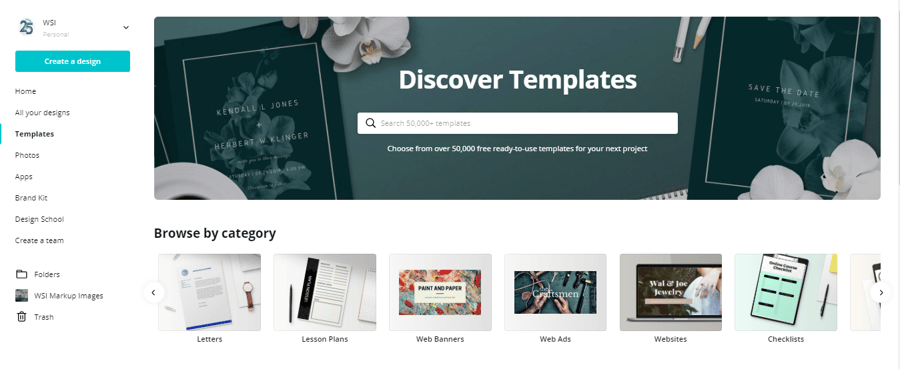
Template categories vary for needs, too. Brand new businesses can start by exploring Canva’s pre-made logo templates. Templates for business cards, stationery, brochures, and even websites are available from there. My favorite thing about their template library is the variety of designs that suit different styles, audiences, and industries.
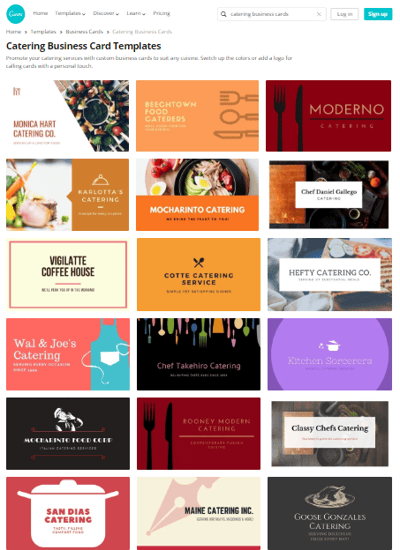
For example, suppose you start a small catering business and must quickly create new, affordable business cards. Here’s a glimpse of some pre-made business card templates they have if you search for “catering.” (There are even more templates I didn’t capture in this shot!)
Now, if you have a graphic design background, you’ll probably like the familiar editing features. Like Photoshop and Illustrator, Canva allows you to create separate canvases within which to work. Typographic designers can adjust the tracking and kerning of text. You can even define specific Hex color codes for your design elements if necessary.
So, whether you’re an amateur designer or have an advanced graphic designer on your team, you can draw plenty of inspiration from Canva’s collection of templates, images, and even fonts.
Content Marketing, Social Media, and Canva
Around here, content marketing is always a hot topic. How to produce fresh content, best practices for appealing to your audience, learning what content is shareable, standard image dimensions for social channels... the list can seem endless.
Needless to say, the content marketing world might be a little foreign to the small catering business I referenced earlier. What’s a caterer to do when their competitors are all over visually driven channels like Facebook, YouTube, Instagram, and Pinterest?
This is where Canva can fit into a full-blown content strategy. Here’s a glimpse of key features I like:
- Social media standard sizing - when it comes to social media images, one size does NOT fit all. Twitter header sizes differ from Twitter post images; the same goes for Facebook ads and Pinterest’s pins. Optimizing your imagery for each individual channel can determine how eye-catching your content is to your audience. TIP: See “Social Graphics” templates for an entire collection of pre-made graphics for Instagram, Facebook ads, YouTube thumbnails, and even Etsy shop icons. Dimensions and resolutions are all taken care of for Canva users.
- Variety of display ad formats - new businesses, in particular, might not realize that ad sizes can heavily impact conversions. Catering businesses everywhere can rest easy knowing that Canva’s web ad templates come in standard sizes for leaderboard, skyscraper, rectangle, inline rectangle sizes, and more. So you don’t have to worry about learning all the different sizes!
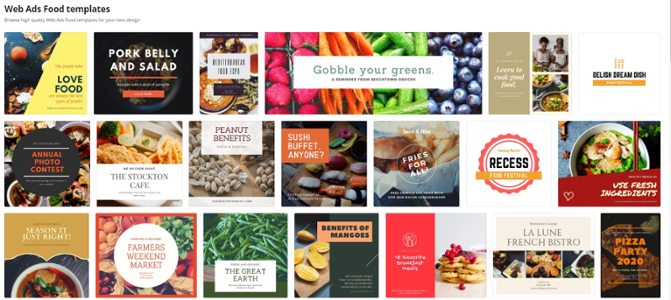
- App integrations to streamline workflow - an excellent feature for all teams looking to scale or boost efficiency is Canva’s tool integrations. Canva can connect to other popular third-party platforms like Mailchimp, LinkedIn, Pinterest, Twitter, and more; loading Canva designs directly onto platforms can be a huge productivity boost for any online strategy. TIP: If you’re a larger team or have an outsourced designer, the integrations with Slack, OneDrive, and WeChat promote quick, easy, and real-time collaboration.
10 Graphic Design Tips for Beginners Using Canva
1. Start with a Template
Canva offers a wide range of pre-designed templates for various types of projects. Whether you’re designing a social media post, flyer, or business card, using a template is a great starting point. You can customize it to match your brand’s style without having to create something from scratch.

2. Use Consistent Fonts
Keep your design simple by sticking to two or three fonts. One for headings, one for subheadings, and maybe a third for body text. Using too many fonts can make your design look cluttered. Canva has a selection of professional fonts to keep your designs consistent and easy to read.

3. Leverage Canva’s Brand Kit
Canva’s Brand Kit allows you to save your brand’s color palette, logo, and fonts. This ensures that your designs stay on-brand and look cohesive across all your materials. It’s a huge time-saver and keeps everything aligned with your business identity.

4. Use High-Quality Images
Whether you’re using free photos from Canva’s library or uploading your own, make sure the images you choose are high-quality and relevant to your message. A blurry or low-quality image can negatively affect your design’s professional look.

5. Keep it Simple
Don’t overcomplicate your design with too many elements. Stick to a clean, simple layout with ample white space. This makes your design more effective and easier to digest for your audience. Less is often more when it comes to graphic design.
6. Utilize Canva’s Grid and Alignment Tools
Canva has grid lines and alignment tools that help keep your elements perfectly arranged. Use these to make sure everything is neatly aligned and spaced. This adds a level of polish to your designs and improves their overall look.
7. Play with Colors
Colors are powerful tools for communication. Use Canva’s color palette tool to experiment with different combinations. Remember to use your brand colors, or if you’re not sure, stick with complementary color schemes. Canva also provides color suggestions based on the palette you choose.
8. Incorporate Icons and Illustrations
Icons and illustrations can help make your design more dynamic and engaging. Canva offers thousands of customizable icons and illustrations that can be incorporated into your designs to add flair and clarity to your message.
9. Make Text Readable
When adding text to your design, make sure it’s easy to read. Use contrast—dark text on a light background or vice versa—and adjust the size and spacing of your text to avoid clutter. Canva’s "text spacing" tools can help ensure your text is well-aligned and clear.
10. Download in the Right Format
Once you’re happy with your design, make sure to download it in the right file format. Canva allows you to download your designs in various formats like PNG, JPG, PDF, or even animated GIFs. Choose the format that best suits how you’ll use your design—print or digital.

By following these graphic design tips for non-designers, you’ll be able to create stunning, professional-looking designs with ease using Canva.
Graphic Design Techniques
1. Layering Elements
Layering is a great way to create depth and interest in your designs. Canva allows you to layer text, images, and graphics on top of each other. You can adjust the transparency of elements to create a sense of hierarchy or focus, making your designs more dynamic and visually appealing.
2. Text Effects and Styling
Canva offers a variety of text effects that can give your words more personality. You can add shadows, outlines, and even curve text to match the mood of your design. Combining these effects with the right typeface can make your text stand out and become a focal point.
3. Gradient Backgrounds
Using gradient backgrounds adds a smooth, professional touch to your design. Canva provides gradient options that you can apply to your backgrounds to create a sleek, modern look. You can experiment with different color combinations to find what works best for your brand.
4. Use of Negative Space
Negative space (also known as white space) is crucial for creating clean, balanced designs. By leaving some areas of your design uncluttered, you allow other elements to stand out. Canva’s grid and alignment tools can help you effectively manage negative space, ensuring your design feels open and breathable.
5. Custom Illustrations and Icons
While Canva provides a vast library of illustrations and icons, you can also create your own custom illustrations by combining simple shapes or uploading vector graphics. These elements can help you craft a unique look that aligns with your brand while keeping your design minimalistic but effective.
6. Contrast and Color Theory
The use of contrasting colors can make certain elements of your design pop, guiding the viewer’s eye to the most important parts. Canva’s color wheel and preset palettes can help you select complementary colors or experiment with bold combinations to improve your design’s impact.
7. Grids and Frames for Layouts
Grids and frames allow you to organize your design and ensure all elements are neatly aligned. Canva's grid system helps you create well-balanced layouts by guiding your design elements. You can also use frames to add photos in dynamic shapes, making your images part of the design rather than just placeholders.
8. Use of Mockups
Canva lets you create realistic product mockups by placing your designs onto pre-made templates of items like t-shirts, mugs, and posters. This technique is especially useful for showcasing your designs in a more lifelike context, giving potential clients or customers a better idea of how your graphics will look in the real world.
9. Photo Filters and Editing
While Canva is known for its design tools, you can also edit your photos directly within the platform. Adjusting brightness, contrast, saturation, and using photo filters can help create a specific tone for your designs. Filters are especially useful for creating consistency across your visual content.
10. Animation and Motion Graphics
With Canva’s animation tools, you can add movement to your design, whether it's a simple fade, slide, or custom animation for text or images. This technique is especially effective for social media posts and digital ads, as motion captures attention more effectively than static designs.
By using these graphic design techniques within Canva, you can create professional, polished, and visually captivating designs that resonate with your audience and align with your brand's identity.
Building Brand Recognition with WSI
Canva is a powerful tool in a small package. Learning how to use Canva to make impactful images, which you can see across multiple platforms and channels, is something every designer, marketer, team, and business owner can start doing today. The ratio of time/effort vs. the impact Canva can have on your marketing efforts is the type of big win every business needs to jump to that next level they’ve been striving for.
At WSI, we understand that building brand recognition is crucial for your business’s growth. Our team of digital marketing experts can help you make visually appealing and cohesive branding materials that resonate with your target audience and potential customers. From crafting eye-catching social media graphics to designing engaging email campaigns and professional presentations, WSI ensures your brand sets you apart in the crowded digital landscape. To learn more about graphic design tips for small businesses, speak to an expert today.